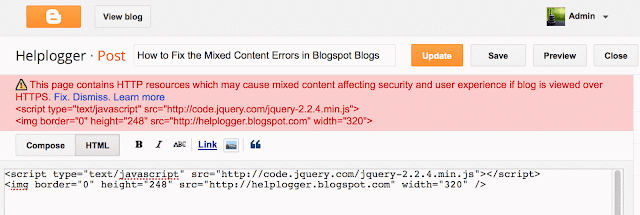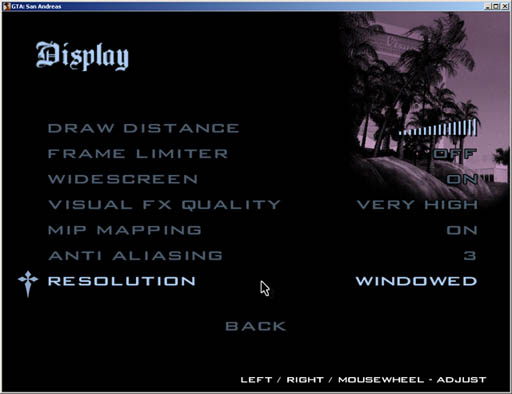A number of web developers face challenge in adding a simple image slideshow in a HTML webpage. There are very tough codes available on net for this task. But most of them demand images to be of same size, or the code is too tough to implement due to usage of css and advanced java script. Here we are proving a simple HTML code with minimal usage of Java script. You can directly use in it your blog post's HTML coding.
Here is the code
Here is the code
<script type="text/javascript">var x=0;function rotate(num){fs=document.ff.slide;x=num%fs.length;if(x<0) x=fs.length-1;document.images.show.src=fs.options[x].value;fs.selectedIndex=x;}function auto() {if(document.ff.fa.value == "Stop"){rotate(++x);setTimeout("auto()", 2000);}}</script><form name="ff"><table cellpadding=3 style="border:1px solid;border-collapse:collapse; border-color:#C0C0C0"><tr><th align=center>Tourist Places in India</th></tr><tr><td align=center><img src="https://blogger.googleusercontent.com/img/b/R29vZ2xl/AVvXsEgEeL3sokGC8gux_mWzj0GnqIfKrWhzG_lufftZTEQUKK2WOjstfmOrW2I2quRweK8xiISZy9-deS9byfO8Gn5oqIdGcISJJvIC8WxW-Cfkxxa7BpgUREMijUCbJhvrwvbrDvZx27X4Rng/s1600/shimla-manali.jpg" name="show"></td></tr><tr><td align=center style="border:1px solid; border-color:#C0C0C0"><input type="button" onclick="rotate(0);" value="ll<<" title="Jump to Start" />
The implementation of the above code will provide the following result<input type="button" onclick="rotate(x-1);" value="Previous " title="Previous photo" style="width:80px;" /><input type="button" name="fa" onClick="this.value=((this.value=='Stop')?'Start':'Stop');auto();" value="Start Slidshow" title="Auto-play" style="width:150px;" /><input type="button" onclick="rotate(x+1);" value="Next" title="Next Photo" style="width:80px;" /><input type="button" onclick="rotate(this.form.slide.length-1);" value=">>ll" title="Jump to end" /></td></tr><tr><td align=center style="border:1px solid; border-color:#C0C0C0"><select name="slide" onChange="rotate(this.selectedIndex);"><option value="https://blogger.googleusercontent.com/img/b/R29vZ2xl/AVvXsEgEeL3sokGC8gux_mWzj0GnqIfKrWhzG_lufftZTEQUKK2WOjstfmOrW2I2quRweK8xiISZy9-deS9byfO8Gn5oqIdGcISJJvIC8WxW-Cfkxxa7BpgUREMijUCbJhvrwvbrDvZx27X4Rng/s1600/shimla-manali.jpg">Shimla-Manali </option><option value="https://blogger.googleusercontent.com/img/b/R29vZ2xl/AVvXsEjMOsly3S1gpVTbP2indL-e7HoePCazoHZfa28nvVz5VdPL6EIz4V_4_cMwXJnjICnyyUeiRJCokAXZn4UfjATuVglpiyzdGOqUh5ySmLITKiasiar8N4qxPzXVI6mTIlofiSkC_HCBJpk/s1600/darjeeling.JPG">Darjeeling</option><option value="https://blogger.googleusercontent.com/img/b/R29vZ2xl/AVvXsEjlDJdTPlQDJXgARxuQhwBMQRcxn01Izl-qYm9deH8pt96JWxPPdHNu1lkWRZTMiKIOlsFFDYxIm0j5mHRaS5vSa-UDwZ0RRfk5oqueqwTF24Pv7HsjiKPLALHYbmSK1RzfehGckF7YwyM/s1600/corbett+national+park.jpg">Corbett National Park</option><option value="https://blogger.googleusercontent.com/img/b/R29vZ2xl/AVvXsEgwSUF38me6ZzGdtn_EuWzLY4Hw43dfbq8eoTFUj024rwuxNlb4IzALJNqEmibHAQYelr1gLOWI6l6h68dtQHJ-PQgQ71cgZCNpRdzTqsl0chZsomUd7T0MribodKwHoJD3oXsm9P2TRUk/s1600/Lashmir.jpg">Kashmir </option><option value="https://blogger.googleusercontent.com/img/b/R29vZ2xl/AVvXsEisMYRrp8qdF-g1gxwgbAyatS4g4HJAaJzV54C_XZHVs4HZaPadwUnpemFo6XdsIHZZGQG6vzPCERA_ke5kddwgj15nVp-C69gcS2xxKJ2B0KP_tpu0RTCpqx4D4LWXDIGEUwqd3smfifw/s1600/andaman.jpg">Andman </option><option value="https://blogger.googleusercontent.com/img/b/R29vZ2xl/AVvXsEhMkvV5FJyZOiHi4HF6kKBer0hH2qwxbIQ5jbjmT4loq7Qqod1sBhSILWBclPHPjB8iyZCND69S0T1zEXb9kLTKOdwUssTLCzDx2U7KgSWZgcG11gJ9lrHE6NTQF3j2gO9CK5uftam_MPo/s1600/kerala.jpg">Kerala </option><option value="https://blogger.googleusercontent.com/img/b/R29vZ2xl/AVvXsEipeGs81Li9bQbif0KFu2_mM8V-FehcrC6KfpBfbDaCUrjePd9u0qczIYwK4c5bcP6abpP_1ndYPVxdvAGqT2IVwryfa_IlfW2Q1xMG4Gte6039hDKbJVtrDCB5WcJkxz1rRXMo2niDRQI/s1600/Tajmahal.jpg">Tajmahal </option><option value="https://blogger.googleusercontent.com/img/b/R29vZ2xl/AVvXsEiBF_0bGxUe0n3QAGxVhMcAlGip2FkPJPXXCDrxNtt2c37UdP-NJubKp9IyNrSEL0rSfq1UI62jPf6kqUawRW2cP1p7WqDPq0TGsZ3HnDkMvsFfT0EJ-QMhybpd3_k5fSV5up7GvC9gyvE/s1600/Goa.jpg">Goa </option><option value="https://blogger.googleusercontent.com/img/b/R29vZ2xl/AVvXsEgUPd_w1EJA1ZiUfPpR6WuNZ_9y8FBZzTxr16J8QJ_wCUsMYxeHUeeOEJm5UvaaTOfD5PqLBhaTJn4Fdixu7fJbXfBlDa8hoAdeMUZKzUHWrtlnsxA0qfvbbUP53OYw1MZFU4wLrdx_T_g/s1600/Laddakh.jpg">Ladakh </option></select></td></tr></table>