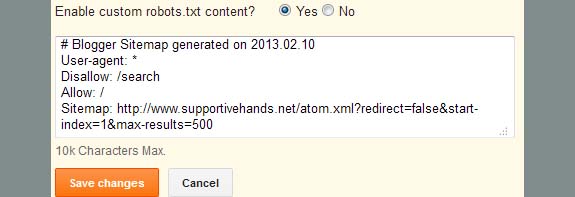An XML, also called Google sitemap, is necessary for a blog or website which helps search engine crawlers to crawl and index content on your blog easily. Blogger blogs with .blogspot sub-domains contain an xml sitemap on them which is generated automatically and kept updated with your latest content. The sitemap of blogs with .blogspot sub-domain can be accessed athttp://yourblog.blogspot.com/sitemap.xml and you can submit it directly to Google Webmaster Tools or anywhere else, but when you add your custom domain to your Blogger blog, the xml sitemap couldn't be accessed anymore and thus you need to manually configure XML/Google sitemap for your Blogger blog. To do so, follow below simple steps:
1. Visit http://ctrlq.org/blogger/ and generate XML sitemap for your Blogger blog by entering your blog URL there
2. After the generator generates sitemap for your blog, copy the generated text from the box
3. Now go to Blogger dashboard, select your blog and then go to Search Preference section in Settings
4. In search preference, select Yes in front of Enable custom robots.txt content? and paste the sitemap content in the box which you have generated in first step
5. After pasting the content, Save changes.
You are all done! Now whenever Google will crawl your blog, it will first look robots.txt file on your blog as it always do and then will crawl your entire blog. This XML sitemap doesn't need to be submitted in Google Webmaster Tools also and you don't need to update it after you generate and add it to your blog. All latest posts are fetched via atom.xml on your blog and your latest content is automatically suggested to Google bot. Thus your blog content will get indexed easily. Enjoy!
Additional: You can also use this free XML Sitemap Generator for sitemap generation.
Additional: You can also use this free XML Sitemap Generator for sitemap generation.