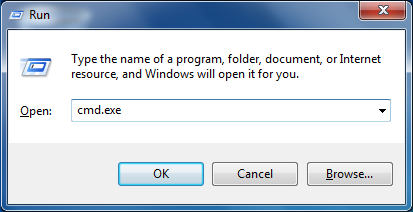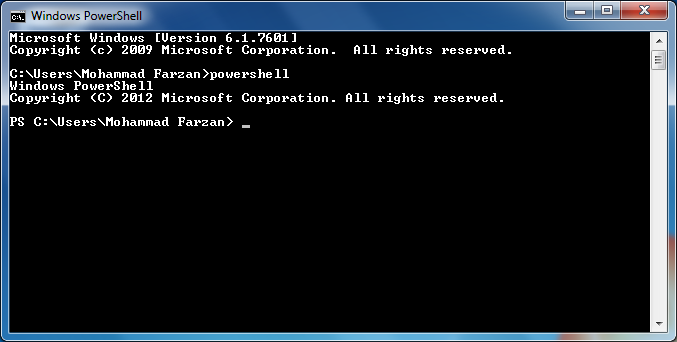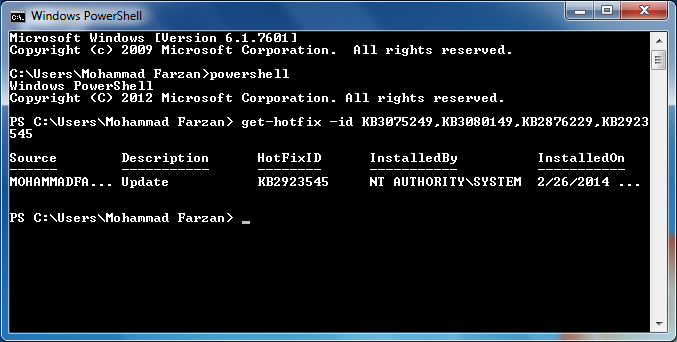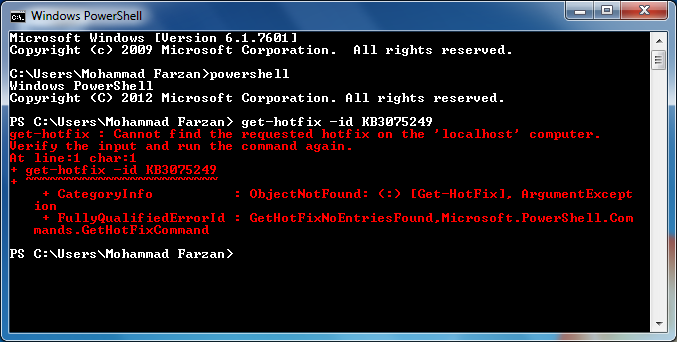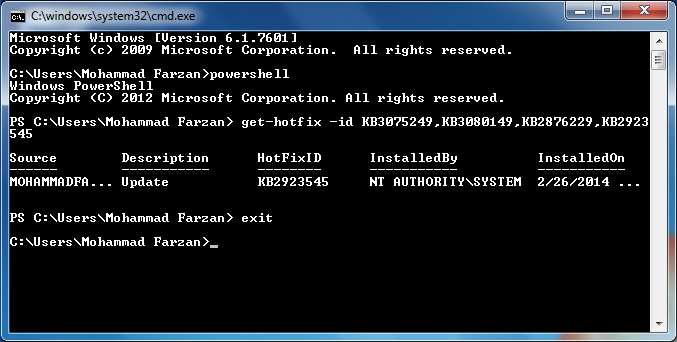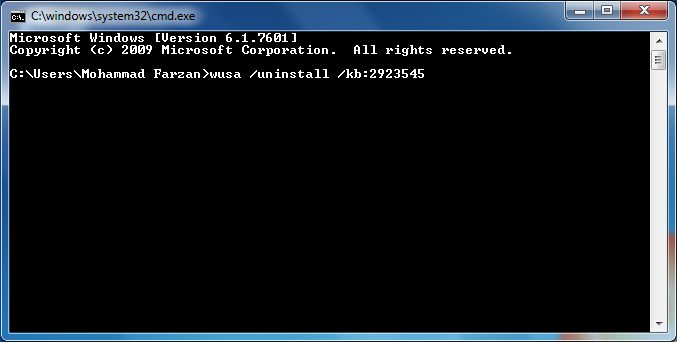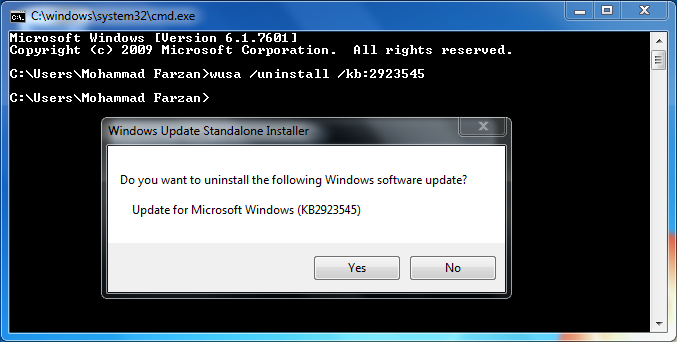As we experienced, to retrieve the posts of a blog, you can use the URL like this:
http://***.blogspot.com/feeds/posts/default?alt=json&callback=mycallbackfunc&start-index=1&max-results=100
However, it does not work if your blog has more than 500 posts and you want to list them all. Our experiment showed that even you supplied a big number like (e.g.-10000) for max results, only up to 500 posts would return. To retrieve the list of more than 500 posts, we need a loop to do that. The following is how we implemented it for our several blogs.
We can also label all posts in a single page in another way, i.e. SITEMAP/Table Of Contents shows post titles with separated labels and a New! text with recently published posts.
Go through this link How to create a Sitemap/Table of Contents in Blogger to create a page of All Posts Titles for your information/use.
Click here >> SITEMAP to see our Sitemap / Table Of Contents.
Now lets come to the point,
Code goes here :-
<div><ul id="postList12"></ul></div>Now you can put above code in two different ways anywhere in your blogger/blogspot blog. We would recommend to put the code in sidebars - left/right, that's the first way and you can put code in a html page which we can used it as a Sitemap of a blog or Archive or List of All post in a Single page.
<script type="text/javascript">
var startIndex = 1;
var maxResults = 100;
function sendQuery12()
{
var scpt = document.createElement("script");
scpt.src = "/feeds/posts/summary?alt=json&callback=processPostList12&start-index=" + startIndex + "&max-results=" + maxResults;
document.body.appendChild(scpt);
}
function processPostList12(root)
{
var elmt = document.getElementById("postList12");
if (!elmt)
return;
var feed = root.feed;
if (feed.entry.length > 0)
{
for (var i = 0; i < feed.entry.length; i++)
{
var entry = feed.entry[i];
var title = entry.title.$t;
for (var j = 0; j < entry.link.length; j++)
{
if (entry.link[j].rel == "alternate")
{
var url = entry.link[j].href;
if (url && url.length > 0 && title && title.length > 0)
{
var liE = document.createElement("li");
var a1E = document.createElement("a");
a1E.href = url;
a1E.textContent = title;
liE.appendChild(a1E);
elmt.appendChild(liE);
}
break;
}
}
}
if (feed.entry.length >= maxResults)
{
startIndex += maxResults;
sendQuery12();
}
}
}
sendQuery12();
</script>
Lets see how we can insert above given code in blogger/blogspot blog.
First Method: Putting the List in a Gadget
Inserting code in sidebars - left right, of a Blog.
Step:1. Go to Dashboard>>Layout
Step:2. Select add a Gadget Link
Step:3. Select HTML/Javascript gadget
Step:4. Enter the Title of your Widget, e.g. All Posts List
Step:5. Copy above code and paste the code inside the content box
Step:6. Now save and view your blog.
Second Method: Putting the List in a Page
Inserting code in a Page.
Step:1. Go to Dashboard>>Layout
Step:2. Select Page
Step:3. To create page click on New Page button
Step:4. Click Edit HTML tab to switch to HTML mode
Step:5. Copy and paste the code into the Editor
Step:6. Now publish and view your post. The list should appear inside the page.
We hope this Tutorial helps you to align list of all posts in sidebars and in a page as a content of table/sitemap. If you think this helped, subscribe us.
Enjoy !