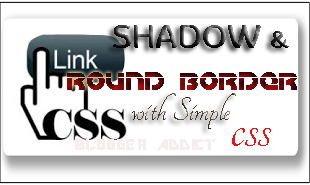You can divide all blogs into two categories: lifestyle blogs and niche blogs.
These categories represent two conscious decisions that bloggers can make: I'm going to write about everything, or I'm going to write about one thing.
Niche blogs are when you write about one thing, and one thing only. They are a blog with a one-track mind, having one purpose, one goal.
Why in the world would you ever consider something as unfun as a niche blog ? Because niche blogging is where real traction and traffic happen for a blog.
Why you should start a Niche Blog ?
As a blog reader I like variety, but when it comes to save a blog's RSS feed in Feedly for reading and sharing later, I much prefer niche blogs.
Niche blogs save me time. They fit into a specific category and I know that when I want to read on a certain topic, the posts will stay true to the category. I will find content on the topic I'm looking for and nothing else.
For lifestyle blogs, I end up dumping them into a category I call "Random Interesting" (yes, I really call it that) and I only venture in there when I have time to kill. It's not that I don't enjoy reading those blogs (I actually do), but when I am pressed for time I don't always have the option to shift through content to find something that might be useful in the moment. I turn to categories that I know it will give me what I'm looking for.
In other words, when it comes time to share content, niche blogs are the workhorse readers turn to.
That's great that niche blogs give me, the content curator, an easier day. But what benefits do you, the blogger, get from a niche blog ?
1. Niche Blogs Keep You On Track: Focus is hard enough when you blog. This is especially true on days when you don't have ideas and are tempted to write about your favorite sports team just this one time. When you have a defined niche, it's pretty easy to say "no, the NFL doesn't have anything to do with my pastry blog."
By knowing the specific topic you are writing about, you actually have more tools available to help get you out of an idea rut. Techniques to break writer's block, like brainstorming or a headline storm, are easier when you have boundaries that define where you should operate. Let's consider an example of how the two compare.
" I have a lifestyle blog and I can't think of anything to write about. "
- Has anything interesting happened to me lately ?
- Have I observed anything interesting about life in general I think people might like to hear about ?
- Have I read anything lately that caught my attention that I could write about for my readers ?
" I have a niche blog about shoes, and I can't think of anything to write about. "
- I can go to my RSS reader and get ideas on my niche topic that are trending right now.
- I can see which of my old posts are most popular and repurpose them.
- I can do Google keyword research on shoe-related phrases.I can set up a Google Alert on different shoe-related topics.
Neither the lifestyle blog or niche blog is " better ", but a niche blog has more concrete methods of finding ideas because the topic is restricted. Narrow boundaries keep you from weaving all over the place.
2. Niche Blogs Give You A Reliable Audince: I have several personal blogs; a few are niche and a few are without boundaries whatsoever. My main blog is mainly personal, and I'll write on any topic that strikes my fancy. My core readers are those who connect with my personality and as an individual, and not with a specific topic. While that is valid, it isn't a reliable audience that you can build a huge email list or serious traffic on (unless you're already famous). The average blogger isn't generally going to be a mini-star with a huge following that clings to them no matter what they write.
A great example is a viral blog post I had recently. The topic of the posts was on food and health, and I picked up a lot email subscribers who were interested in that topic. The next week's email came out and most of those subscribers went away. Why ? Because they thought I was a food blog, and that's what they wanted.
A niche blog will give you an audience that you understand, and that understands you. They are less prone to churn.
3. Niche Blogs Make It Easier To Monetize Your Blog: Perhaps you've decided you'll use advertising on your blog to earn income. Once again, niche blogs for the win.
If your blog is about everything, what ads will you sell ? It'll be hit and miss to guess what ads will actually be the most successful. You don't know which topic makes your audience show up and read and therefore, you don't know which ads will interest them. It's also a hard sell to advertisers. They want to know what your blog is about. How do you sell an ad when your blog is "about me" ?
The same can be said for ebooks, training, and other items that people use to make money through a blog. How will you choose a topic for an ebook, or training, and know that your readers will buy it, if you're not writing a niche blog ? You have no idea what they'd spend money on or like to learn. All you know is that they are willing to come to your blog to hear your random thoughts on all kinds of topics for free.
4. Niche Blogs Expand Your Own Knowledge: Blogs that aren't niche blogs don't generally do in-depth coverage on a particular topic. Their lifeblood is the variety, and sometimes topic coverage is a bit like skipping stones. Each post glances at the surface of the topic and then moves on to the next topic.
Niche blogs, however, encourage in-depth coverage of topics. They have to. You're only writing about one specific topic and you'll naturally dig in deeper and cover details as much as you can because there isn't another topic to bounce on to.
For example, if you have a food blog, you wouldn't write just one blog post about whether you should use cold or room temp butter for making a cake and call it done, never to revisit butter temperature again. Instead, you might do a series on how to properly use butter, and that might lead you to do features on more individual ingredients and how they affect your baking.
With niche blogs, you don't have to come up with 1000 new ideas. You can start with three and approach them from every angle possible before moving on. A niche blog allows you to do that, but on a general lifestyle blog, you are just going to be seen as strangely obsessive about butter.
How To Start A Niche Blog
The difference between starting a niche blog and any other blog isn't particularly magical or unusual.
It involves research and planning before you jump in and start writing. It involves more than just the decesion to "start a blog". It requires you to decide to "start a blog about ___". If you are looking for your niche blog to bring in money, you will want to be even more conscientious in your selection of a niche topic.
1. Know Your Passion If you hate vegetables, deciding to write a niche blog about vegetables is a terrible idea. Even if you like vegetables well enough, it still might not be enough. Remember, you are going to be writing heavily about a very focused topic. That's going to be difficult enough. At least make it easy on yourself and have a serious passionate and interest in your niche.
Otherwise, it's going to be a very short-lived blog.
2. Decide On Short Or Long Term Trend niche blogs won't last, but they can be profitable for a while.
For example, your niche blog might capitalize on a TV show or movie. Once the show is no longer on the air, or the movie buzz has faded, your blog won't be the traffic horse it once was. But that doesn't mean you shouldn't do it. As long as you know, going in, that you are going to be in a bit of a pressure cooker to build traffic quickly, and are ready to capitalize on absolutely every last drop of it before it fades, go ahead. It's the way your entire blog exists by capitalizing on a trend.
3. Decide If And How You Will Monetize Your Site Perhaps you are writing your niche blog for the absolute love of the topic and don't care about bringing in money. Fair enough. Most people create a niche blog in the hopes of bringing in money, because niche blogs are uniquely able to handle advertising and affiliate marketing very well.
Let's say you do want to use affiliate marketing. You will need to pick a niche topic where good affiliate marketing programs and products are available, and you'll get paid a decent commission. You will need to research available affiliate programs and find a reputable one that fits what you need best.
Or may be you want to use advertising. Again, you will need a blog whose topic attracts a specific audience that has advertisers eager to market to them. And, you will need to build up traffic to a certain level before some advertising programs will even consider your blog.
Remember to comply with the FTC and disclose on your blog if you decide to use affiliate marketing or paid reviews.
4. Find Your Keyword Niche You have decided you will write about coffee for your niche blog. But "coffee" is still pretty broad-are you talking about growing coffee? roasting coffee? brewing coffee? fair trade coffee? coffee culture? buying coffee? cooking with coffee? You need to find specific keywords if you want niche blog to bring in money and traffic.
Google's Keyword Planner is the most popular tool, and even though there is no shortage of blog posts telling you how to find the best keywords, you might consider
Google's own instructions on using Keyword Planner, too.
Which site will be easier to target with affiliate marketing, advertising, and keywords: A niche blog about photography, or a niche blog about Nikon cameras? Sometimes the extreme niche blog is the way to go when you are looking to monetize your site and find precise keywords that do the heavy lifting. When it comes to traffic and monetizing your blog, the more focused your audience is, the better.
5. Tighten Up Your Current Blog May be your current blog went off track and became a blog about everything. How do you turn your blog into niche blog?
- Look at your categories. You will notice that a blog off track often has category and tag bloat. Which category do you seem to write in the most? That's a good hint at where your passion and interest for blogging lies.
- Look at your stats. Which of your posts tend to get the most traffic? This is an indicator of why people come to your blog, and it is also an indicator of a post that has done well in search. Dissect the post. What's the topic? How did you write it? What brings the search engines? Make more posts like this on the most popular topic.
- Do some pruning. You might consider removing posts that are completely off-topic. If you absolutely must write on more than one topic, why not start a personal blog elsewhere and rehab your current blog into a niche blog? If your blog has been around a while, build on that traffic and following while you regain focus as a niche.
- Resist that spontaneous post. If you catch yourself feeling like you just have to post a photo and story about your dog and the cute thing he did today, stop. Don't put it on your blog. That is more appropriate for social media, or your personal lifestyle blog. Again, if you must have this outlet, create a personal blog to do it on. Keep your niche blog purely on topic, always.
Don't give up on a wayward blog. Even if you haven't stayed on topic over the years, it's not too late to start. Decide today that you will have a niche blog and get that mindset in place.
Ready, Get Set....Go !
A niche blog is a purposeful blog, one that has a specific reason for existing. If you can't envision writing at least 100 articles on your chosen topic, it may not be the route to go. But a niche blog isn't some kind of joyless thing. It is exciting to watch what happens to your blog when you are purposeful about content and audience.
Not sure if you can be a niche blogger?
If you must have the freedom to write about other things outside of your niche, by all means, keep a personal blog or use your Google+ profile to be that outlet.