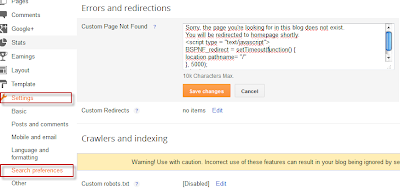This article is about how to set up a Google Plus profile for a Blogger account which already exists. It looks at the history of Blogger and Google accounts, how to make a Google+ profile for a Blogger account, and what the consequences of this might be.
Google+ and Blogger accounts
Once upon a time, you could sign up to use Blogger without using Google at all.
Then Google purchased Blogger, and over time the two types of accounts were slowly combined - and everyone who had an old "Blogger-only" account was asked to convert it to a
Google account, which also gave them access to other features like Picasa-web-albums, Analytics, etc. People who signed up to Gmail first found that this made them a Google account that had access to email (via a gmail address), and Blogger, PWA, etc.
More recently, Google introduced Google+.
Today, people who sign-up to use Blogger are asked for their real name during the registration process, and are automatically set up with a Google+ account at the same time. But it is possible to opt out of this and not use Google+ with the Google/Blogger account. And there are many people - and organisations - who have Google accounts which were created before Google+ was launched and which do not currently have a Google+ profile. This is is not a problem until the owner finds there is some feature in Google+ which affects how Blogger operates, eg the auto-enhance features in Picasa-web-albums / Google+ Photos.
Luckily it's very easy to set up a Google+ profile for an existing Blogger or Google account. And doing this does not force you to actually use Google+ for anything: it's possible to set up the Google Plus account, use it for whatever you need to, and then never use it again.
How to set up a Google+ account for an existing Blogger account
Log in to
Blogger using the
Google account that you use to edit / administer your blog at the moment.
In
another tab or window in the same browser, to go
www.plus.google.comIf your Google account is not already set up for Google+, then the
Google Plus registration screen will open, with some details automatically filled in from your Blogger/Google account profile.
Check these details, enter a gender and date of birth, tick the "I understand the Picasa" changes box, and press Upgrade.
Depending on how Google has interpreted your name from your Google / Blogger profile, you may get an error message like this:
The name you entered doesn't seem to meet our Names Policy. Check it over and try again.
Did we mess up? Click here to submit an appeal (usually processed in 24 hours).
If so, you can either submit an appeal (by clicking the button) or change the name that Google suggested from your Blogger profile - for example by removing any hyphens from it.. Notice that
they don't actually ask for your real name - even though this is what Google Plus is supposed to have.
Once you have resolved any problems with the name etc, your Google Plus profile will be created.
Customizing your Google+ Profile - or not
After your profile is created, the sign-up tool takes you through two more screens where you can connect to other people, and to choose people or pages to follow.
If you want to use your Google+ profile, then it is a good idea to do this.
And if you don't connect to any people, you will get a message telling you that you might be lonely - just click Continue Anyway, unless this concerns you.
Has this linked your blog to Google+?
Absolutely not.
The procedure described above simply creates a Google+ profile for the Google account that you are using. It
does not change your blog settings in any way, and any Blogger posts that you make will still be attached to your Blogger profile, not to the Google+ profile.
If you want to attach your blog to your Google+ profile, then you can change this by clicking the
Get Started button on the
Google+ tab, and accepting the changes. But this is not compulsory - and it may not be a good idea on if you are an administrator of any
team blogs, because this switch affects all your blogs.
Terms and Conditions
Notice that you were not asked to agree to any Terms and Conditions at any point in the Google+ account creation process - apart from agreeing that you understood the impact on your Picasa-web-albums.
However there are, of course, some. You can read them
here. There is also a
Names Policy, which says that:
Google+ profiles are for individuals. If you want to use Google+ to represent someone or something other than yourself -- like your business, your band, your family, or your pet -- you should create a Google+ page instead.
So
if your Blogger account represents something other than you (eg I have one for my choir, and one for a local parents group), and you convert it to a Google+ profile,
then you will be breaking Google's rules - even though they did not point this out to you during the conversion process, and even though there are some aspects than you cannot set for a Google+ page.
So you need to be aware of this, and weigh up whether the benefits of having a non-compliant Google+ account are worth the risks involved.
At the moment, it's just not clear how much Google are viewing this as a problem, and whether they will do things like delete Google+ profiles that break the rules in this way. By comparison, Facebook do this. But the Google+ situation is a little different because of the historic nature of the separate accounts.
Related Articles:
Understanding Google accountsWays to let other people contribute to your blog