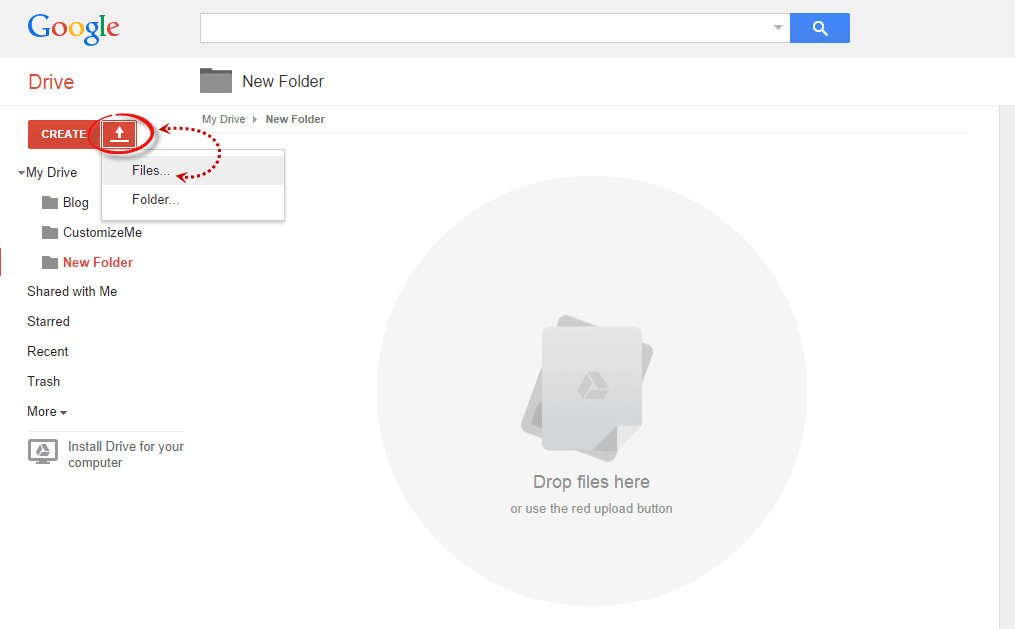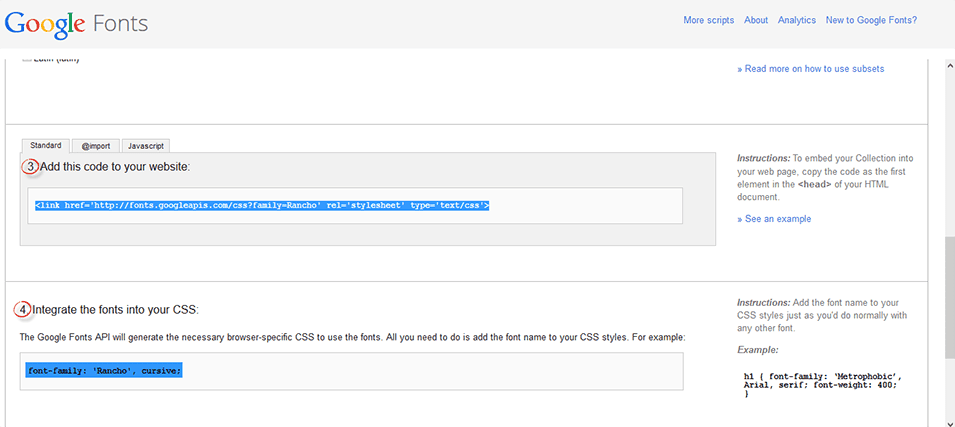MainActivity.java
package com.firstapp;
import android.content.Intent;
import android.os.Bundle;
import android.support.v7.app.ActionBarActivity;
import android.view.View;
import android.view.View.OnClickListener;
import android.widget.Button;
public class MainActivity extends ActionBarActivity {
Button Login, Register, Delete, Update;
int status = 0;
@Override
protected void onCreate(Bundle savedInstanceState) {
super.onCreate(savedInstanceState);
setContentView(R.layout.activity_main);
Login = (Button) findViewById(R.id.Login);
Register = (Button) findViewById(R.id.Reg);
Delete = (Button) findViewById(R.id.Delete);
Update = (Button) findViewById(R.id.Update);
Login.setOnClickListener(new OnClickListener() {
@Override
public void onClick(View arg0) {
status = 1;
Bundle b = new Bundle();
b.putInt("status", status);
Intent i = new Intent("login_filter");
i.putExtras(b);
startActivity(i);
}
});
Register.setOnClickListener(new OnClickListener() {
@Override
public void onClick(View v) {
// TODO Auto-generated method stub
Intent i = new Intent("register_filter");
startActivity(i);
}
});
Update.setOnClickListener(new OnClickListener() {
@Override
public void onClick(View arg0) {
status = 2;
Bundle b = new Bundle();
b.putInt("status", status);
Intent i = new Intent("login_filter");
i.putExtras(b);
startActivity(i);
}
});
Delete.setOnClickListener(new OnClickListener() {
@Override
public void onClick(View arg0) {
status = 3;
Bundle b = new Bundle();
b.putInt("status", status);
Intent i = new Intent("login_filter");
i.putExtras(b);
startActivity(i);
}
});
}
}
LoginActivity.java
package com.firstapp;
import android.app.Activity;
import android.content.Context;
import android.content.Intent;
import android.database.Cursor;
import android.os.Bundle;
import android.view.View;
import android.view.View.OnClickListener;
import android.widget.Button;
import android.widget.EditText;
import android.widget.Toast;
public class LoginActivity extends Activity {
Button Login;
EditText USERNAME,USERPASS;
String username,userpass;
Context CTX = this;
@Override
protected void onCreate(Bundle savedInstanceState) {
// TODO Auto-generated method stub
super.onCreate(savedInstanceState);
setContentView(R.layout.login_layout);
Login = (Button) findViewById(R.id.b_login);
USERNAME = (EditText) findViewById(R.id.user_name);
USERPASS = (EditText) findViewById(R.id.user_pass);
Login.setOnClickListener(new OnClickListener() {
@Override
public void onClick(View arg0) {
Bundle b = getIntent().getExtras();
int status = b.getInt("status");
if(status == 1)
{
Toast.makeText(getBaseContext(), "Please wait...", Toast.LENGTH_LONG).show();
username = USERNAME.getText().toString();
userpass = USERPASS.getText().toString();
DatabaseOperations DOP = new DatabaseOperations(CTX);
Cursor CR = DOP.getInformation(DOP);
CR.moveToFirst();
boolean loginstatus = false;
String NAME = "";
do
{
if(username.equals(CR.getString(0))&& (userpass.equals(CR.getString(1))))
{
loginstatus = true;
NAME = CR.getString(0);
}
}while(CR.moveToNext());
if(loginstatus)
{
Toast.makeText(getBaseContext(), "Login Success----\n Welcome "+NAME, Toast.LENGTH_LONG).show();
finish();
}
else
{
Toast.makeText(getBaseContext(), "Login Failed---- ", Toast.LENGTH_LONG).show();
finish();
}
}
else if(status == 2)
{
Toast.makeText(getBaseContext(), "Please wait...", Toast.LENGTH_LONG).show();
username = USERNAME.getText().toString();
userpass = USERPASS.getText().toString();
DatabaseOperations DOP = new DatabaseOperations(CTX);
Cursor CR = DOP.getInformation(DOP);
CR.moveToFirst();
boolean loginstatus = false;
String NAME = "";
do
{
if(username.equals(CR.getString(0))&& (userpass.equals(CR.getString(1))))
{
loginstatus = true;
NAME = CR.getString(0);
}
}while(CR.moveToNext());
if(loginstatus)
{
Toast.makeText(getBaseContext(), "Login Success----\n Welcome "+NAME, Toast.LENGTH_LONG).show();
Intent i = new Intent("update_filter");
Bundle BN = new Bundle();
BN.putString("user_name",NAME );
BN.putString("user_pass",userpass );
i.putExtras(BN);
startActivity(i);
finish();
}
else
{
Toast.makeText(getBaseContext(), "Login Failed---- ", Toast.LENGTH_LONG).show();
finish();
}
}
else if(status == 3)
{
Toast.makeText(getBaseContext(), "Please wait...", Toast.LENGTH_LONG).show();
username = USERNAME.getText().toString();
userpass = USERPASS.getText().toString();
DatabaseOperations DOP = new DatabaseOperations(CTX);
Cursor CR = DOP.getInformation(DOP);
CR.moveToFirst();
boolean loginstatus = false;
String NAME = "";
do
{
if(username.equals(CR.getString(0))&& (userpass.equals(CR.getString(1))))
{
loginstatus = true;
NAME = CR.getString(0);
}
}while(CR.moveToNext());
if(loginstatus)
{
Toast.makeText(getBaseContext(), "Login Success----\n Welcome "+NAME, Toast.LENGTH_LONG).show();
Intent i = new Intent("delete_filter");
Bundle B = new Bundle();
B.putString("user_name",NAME );
i.putExtras(B);
startActivity(i);
finish();
}
else
{
Toast.makeText(getBaseContext(), "Login Failed---- ", Toast.LENGTH_LONG).show();
finish();
}
//Intent i = new Intent("delete_filter");
//startActivity(i);
}
}
});
}
}
RegisterActivity.java
package com.firstapp;
import android.app.Activity;
import android.content.Context;
import android.os.Bundle;
import android.view.View;
import android.view.View.OnClickListener;
import android.widget.Button;
import android.widget.EditText;
import android.widget.Toast;
public class RegisterActivity extends Activity {
EditText USER_NAME,USER_PASS,CON_PASS;
String user_name,user_pass,con_pass;
Button REG;
Context ctx = this;
@Override
protected void onCreate(Bundle savedInstanceState) {
// TODO Auto-generated method stub
super.onCreate(savedInstanceState);
setContentView(R.layout.register_layout);
USER_NAME = (EditText) findViewById(R.id.reg_user);
USER_PASS = (EditText) findViewById(R.id.reg_pass) ;
CON_PASS = (EditText) findViewById(R.id.con_pass);
REG = (Button) findViewById(R.id.user_reg);
REG.setOnClickListener(new OnClickListener() {
@Override
public void onClick(View v) {
user_name = USER_NAME.getText().toString();
user_pass = USER_PASS.getText().toString();
con_pass = CON_PASS.getText().toString();
if(!(user_pass.equals(con_pass)))
{
Toast.makeText(getBaseContext(),"Passwords are not matching", Toast.LENGTH_LONG).show();
USER_NAME.setText("");
USER_PASS.setText("");
CON_PASS.setText("");
}
else
{
DatabaseOperations DB = new DatabaseOperations(ctx);
DB.putInformation(DB, user_name, user_pass);
Toast.makeText(getBaseContext(), "Registration success", Toast.LENGTH_LONG).show();
finish();
}
}
});
}
}
DeleteActivity.java
package com.firstapp;
import android.app.Activity;
import android.content.Context;
import android.database.Cursor;
import android.os.Bundle;
import android.view.View;
import android.view.View.OnClickListener;
import android.widget.Button;
import android.widget.EditText;
import android.widget.Toast;
public class DeleteActivity extends Activity {
Bundle bn;
String USERNAME;
Button Del;
EditText PASS;
String Pass;
DatabaseOperations DOP;
Context CTX = this;
@Override
protected void onCreate(Bundle savedInstanceState) {
// TODO Auto-generated method stub
super.onCreate(savedInstanceState);
setContentView(R.layout.delete_layout);
Del = (Button) findViewById(R.id.b_delete);
PASS = (EditText) findViewById(R.id.del_pass);
bn = getIntent().getExtras();
USERNAME = bn.getString("user_name");
Del.setOnClickListener(new OnClickListener() {
@Override
public void onClick(View v) {
// TODO Auto-generated method stub
Pass = PASS.getText().toString();
DOP = new DatabaseOperations(CTX);
Cursor CR = DOP.getUserPass(DOP, USERNAME);
CR.moveToFirst();
boolean login_status = false;
do
{
if(Pass.equals(CR.getString(0)))
{
login_status = true;
}
}while(CR.moveToNext());
if(login_status)
{
DOP.deleteUser(DOP,USERNAME , Pass);
Toast.makeText(getBaseContext(), "User Removed successfully.....", Toast.LENGTH_LONG).show();
finish();
}
else
{
Toast.makeText(getBaseContext(), "Invalid user.....Try later", Toast.LENGTH_LONG).show();
finish();
}
}
});
}
}
UpdateActivity.java
package com.firstapp;
import android.app.Activity;
import android.content.Context;
import android.os.Bundle;
import android.view.View;
import android.view.View.OnClickListener;
import android.widget.Button;
import android.widget.EditText;
import android.widget.Toast;
public class UpdateActivity extends Activity {
String user_name,user_pass,New_user_name;
Button b_update;
EditText newuser;
Context CTX = this;
DatabaseOperations DOP;
@Override
protected void onCreate(Bundle savedInstanceState) {
// TODO Auto-generated method stub
super.onCreate(savedInstanceState);
setContentView(R.layout.update_layout);
Bundle BN = getIntent().getExtras();
user_name = BN.getString("user_name");
user_pass = BN.getString("user_pass");
b_update = (Button) findViewById(R.id.b_update);
newuser = (EditText) findViewById(R.id.new_user_name);
b_update.setOnClickListener(new OnClickListener() {
@Override
public void onClick(View v) {
New_user_name = newuser.getText().toString();
DOP = new DatabaseOperations(CTX);
DOP.updateUserInfo(DOP, user_name, user_pass, New_user_name);
Toast.makeText(getBaseContext(), "Updation Success.....", Toast.LENGTH_LONG).show();
finish();
}
});
}
}
DatabaseOperations.java
package com.firstapp;
import com.firstapp.TableData.TableInfo;
import android.content.ContentValues;
import android.content.Context;
import android.database.Cursor;
import android.database.sqlite.SQLiteDatabase;
import android.database.sqlite.SQLiteDatabase.CursorFactory;
import android.database.sqlite.SQLiteOpenHelper;
import android.provider.SyncStateContract.Columns;
import android.util.Log;
public class DatabaseOperations extends SQLiteOpenHelper {
public static final int database_version = 1;
public String CREATE_QUERY = "CREATE TABLE "+TableInfo.TABLE_NAME+"("+TableInfo.USER_NAME+" TEXT,"+TableInfo.USER_PASS+" TEXT);";
public DatabaseOperations(Context context) {
super(context, TableInfo.DATABASE_NAME, null, database_version);
Log.d("Database operations", "Database created");
}
@Override
public void onCreate(SQLiteDatabase sdb) {
sdb.execSQL(CREATE_QUERY);
Log.d("Database operations", "Table created");
}
@Override
public void onUpgrade(SQLiteDatabase arg0, int arg1, int arg2) {
// TODO Auto-generated method stub
}
public void putInformation(DatabaseOperations dop,String name,String pass)
{
SQLiteDatabase SQ = dop.getWritableDatabase();
ContentValues cv = new ContentValues();
cv.put(TableInfo.USER_NAME, name);
cv.put(TableInfo.USER_PASS, pass);
long k = SQ.insert(TableInfo.TABLE_NAME, null, cv);
Log.d("Database operations", "One raw inserted");
}
public Cursor getInformation(DatabaseOperations dop)
{
SQLiteDatabase SQ = dop.getReadableDatabase();
String[] coloumns = {TableInfo.USER_NAME,TableInfo.USER_PASS};
Cursor CR = SQ.query(TableInfo.TABLE_NAME,coloumns, null, null, null, null, null);
return CR;
}
public Cursor getUserPass(DatabaseOperations DOP, String user)
{
SQLiteDatabase SQ = DOP.getReadableDatabase();
String selection = TableInfo.USER_NAME +" LIKE ?";
String coloumns[] = {TableInfo.USER_PASS};
String args[] = {user};
Cursor CR = SQ.query(TableInfo.TABLE_NAME, coloumns, selection, args, null, null, null);
return CR;
}
public void deleteUser(DatabaseOperations DOP, String user, String pass)
{
String selection = TableInfo.USER_NAME+ " LIKE ? AND "+TableInfo.USER_PASS +" LIKE ?";
//String coloumns[] = {TableInfo.USER_PASS};
String args[] = {user,pass};
SQLiteDatabase SQ = DOP.getWritableDatabase();
SQ.delete(TableInfo.TABLE_NAME, selection, args);
}
public void updateUserInfo(DatabaseOperations DOP, String user_name, String user_pass, String new_user_name )
{
SQLiteDatabase SQ = DOP.getWritableDatabase();
String selection = TableInfo.USER_NAME+ " LIKE ? AND "+TableInfo.USER_PASS +" LIKE ?";
String args[] = {user_name,user_pass};
ContentValues values = new ContentValues();
values.put(TableInfo.USER_NAME, new_user_name);
SQ.update(TableInfo.TABLE_NAME, values, selection, args);
}
}
TableData,java
package com.firstapp;
import android.provider.BaseColumns;
public class TableData {
public TableData()
{
}
public static abstract class TableInfo implements BaseColumns
{
public static final String USER_NAME = "user_name" ;
public static final String USER_PASS = "user_pass" ;
public static final String DATABASE_NAME = "userdb97";
public static final String TABLE_NAME = "regtb97";
}
}
activity_main.xml
<RelativeLayout xmlns:android="http://schemas.android.com/apk/res/android"
xmlns:tools="http://schemas.android.com/tools"
android:layout_width="match_parent"
android:layout_height="match_parent"
android:paddingBottom="@dimen/activity_vertical_margin"
android:paddingLeft="@dimen/activity_horizontal_margin"
android:paddingRight="@dimen/activity_horizontal_margin"
android:paddingTop="@dimen/activity_vertical_margin"
tools:context="com.firstapp.MainActivity" >
<Button
android:id="@+id/Login"
android:layout_width="match_parent"
android:layout_height="wrap_content"
android:layout_alignLeft="@+id/Reg"
android:layout_alignParentTop="true"
android:layout_marginTop="18dp"
android:text="Login" />
<Button
android:id="@+id/Delete"
android:layout_width="match_parent"
android:layout_height="wrap_content"
android:layout_alignLeft="@+id/Update"
android:layout_below="@+id/Update"
android:layout_marginTop="46dp"
android:text="Delete User" />
<Button
android:id="@+id/Reg"
android:layout_width="match_parent"
android:layout_height="wrap_content"
android:layout_alignLeft="@+id/Update"
android:layout_below="@+id/Login"
android:layout_marginTop="23dp"
android:text="Register" />
<Button
android:id="@+id/Update"
android:layout_width="match_parent"
android:layout_height="wrap_content"
android:layout_below="@+id/Reg"
android:layout_centerHorizontal="true"
android:layout_marginTop="16dp"
android:text="Update Info" />
</RelativeLayout>
login_layout.xml
<?xml version="1.0" encoding="utf-8"?>
<LinearLayout xmlns:android="http://schemas.android.com/apk/res/android"
android:layout_width="match_parent"
android:layout_height="match_parent"
android:orientation="vertical" >
<EditText
android:id="@+id/user_name"
android:layout_width="match_parent"
android:layout_height="wrap_content"
android:ems="10"
android:hint="Enter User name"
>
<requestFocus />
</EditText>
<EditText
android:id="@+id/user_pass"
android:layout_width="match_parent"
android:layout_height="wrap_content"
android:ems="10"
android:inputType="textPassword"
android:hint="Enter password"
/>
<Button
android:id="@+id/b_login"
android:layout_width="match_parent"
android:layout_height="wrap_content"
android:text="Login" />
</LinearLayout>
register_layout.xml
<?xml version="1.0" encoding="utf-8"?>
<LinearLayout xmlns:android="http://schemas.android.com/apk/res/android"
android:layout_width="match_parent"
android:layout_height="match_parent"
android:orientation="vertical" >
<EditText
android:id="@+id/reg_user"
android:layout_width="match_parent"
android:layout_height="wrap_content"
android:ems="10"
android:hint="Enter User name"
>
<requestFocus />
</EditText>
<EditText
android:id="@+id/reg_pass"
android:layout_width="match_parent"
android:layout_height="wrap_content"
android:ems="10"
android:inputType="textPassword"
android:hint="Enter password"
/>
<EditText
android:id="@+id/con_pass"
android:layout_width="match_parent"
android:layout_height="wrap_content"
android:ems="10"
android:inputType="textPassword"
android:hint="Confirm Password"
/>
<Button
android:id="@+id/user_reg"
android:layout_width="match_parent"
android:layout_height="wrap_content"
android:text="Register" />
</LinearLayout>
delete_layout.xml
<?xml version="1.0" encoding="utf-8"?>
<LinearLayout xmlns:android="http://schemas.android.com/apk/res/android"
android:layout_width="match_parent"
android:layout_height="match_parent"
android:orientation="vertical" >
<TextView
android:id="@+id/textView1"
android:layout_width="wrap_content"
android:layout_height="wrap_content"
android:text="Hi User Delete your account from here" />
<EditText
android:id="@+id/del_pass"
android:layout_width="match_parent"
android:layout_height="wrap_content"
android:ems="10"
android:hint="Enter your password here"
android:inputType="textPassword" />
<Button
android:id="@+id/b_delete"
android:layout_width="match_parent"
android:layout_height="wrap_content"
android:text="Delete Account" />
</LinearLayout>
update_layout.xml
<?xml version="1.0" encoding="utf-8"?>
<RelativeLayout xmlns:android="http://schemas.android.com/apk/res/android"
android:layout_width="match_parent"
android:layout_height="match_parent" >
<TextView
android:id="@+id/infotext"
android:layout_width="match_parent"
android:layout_height="wrap_content"
android:layout_alignParentLeft="true"
android:layout_alignParentTop="true"
android:layout_marginLeft="24dp"
android:text="hello User Update user name Here" />
<EditText
android:id="@+id/new_user_name"
android:layout_width="match_parent"
android:layout_height="wrap_content"
android:layout_alignLeft="@+id/infotext"
android:layout_below="@+id/infotext"
android:layout_marginTop="25dp"
android:ems="10"
android:hint="Enter a New User name"
>
<requestFocus />
</EditText>
<Button
android:id="@+id/b_update"
android:layout_width="match_parent"
android:layout_height="wrap_content"
android:layout_alignParentLeft="true"
android:layout_below="@+id/new_user_name"
android:layout_marginTop="20dp"
android:text="Update " />
</RelativeLayout>