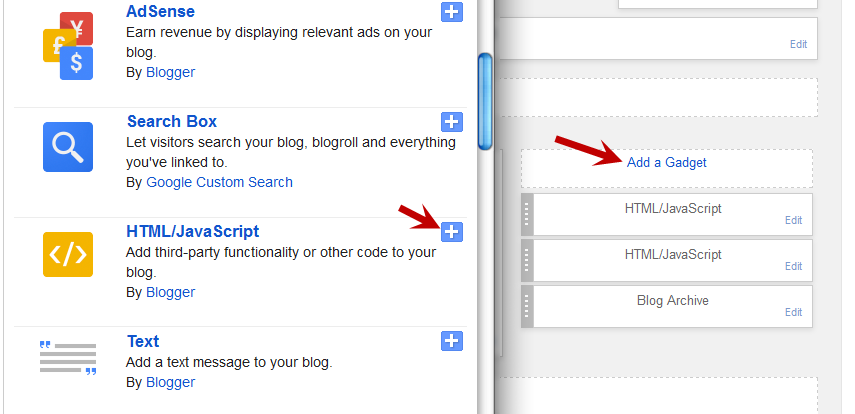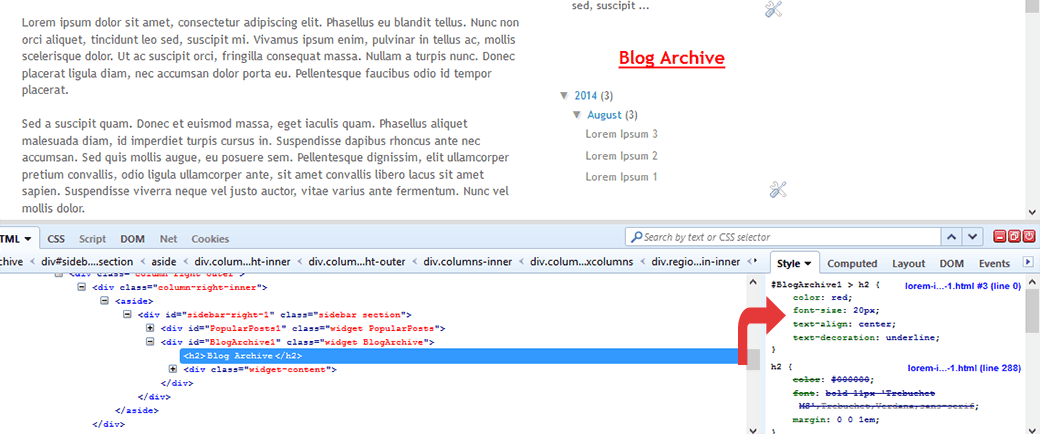Months ago, I started a properly researched article about "how to started with blogging". It's still a work in progress, and when it eventually gets finished it will have some great advice about researching blog-concepts and choosing great names.
But today I needed a quick-and-dirty version, for someone who doesn't need SEO or a fancy name. Here's what I shared with them.
How to get started with making a blog
Know your objectives
Think about what you want to do, what you want to write about, and what you want to achieve from it.Write this down.
Be prepared to revisit these objectives every time you need to make a decision about something. Imagine you need to choose between a girly-pink looking template or rugged-outdoors one. Simple - just look at your objectives and see who you're writing for.
Choose a platform
There are lots of alternatives for tools that you can use. Mostly though, it boils down to Wordpress or Blogger.Wordpress disciples will tell you that it is The Only Way, usually with a far-away look in their eyes.
Personally, I don't like zealots, and I think that Blogger is good-enough to get started with - and there are ways to change to Wordpress later on if you want to put the work into learning it.
Choose a name
Every blog needs a name. What that name is really doesn't matter that much. You just need one that you can live with: If you become wildly popular, then the rest of the world will love whatever you chose. If you don't, then it won't be due to the name you chose.So go to the platform you chose, and start a blog with any old name that isn't taken already. Just make sure that you can remember what it is, and that you're not too embarrassed to tell your mother about it (this alone will stop you from choosing anything really stupid).
Do some basic setup
My guide to what this involves with Blogger is here.Even if you don't use Blogger, you probably need to think about the issues covered there, especially about security vs public access.
Write
Start writing- Write two posts of 300+ words each. Link them to each other: for example If post one is about crossing Australia by camel, then post two might start "When we got to Adelaide after our camel ride, we decided to try ... - and you need to put a link from the words "our camel ride" back to post one: this is called cross- linking.
- Write another five posts. Put cross-links between them. Don't link every post to every post. But make sure that every post has 2-3 links, and that every post is linked to at least once.
- Write five more. Cross link them to each other and the first seven.
Then go back to your objectives, think about how hard it's been to get this far, and figure out if you want to spend any more time on this hobby. If you do - keep writing.
How to get readers
If getting other people to read your stuff is one of your objectives, then in no particular order:- Email a link to your mum or your dad. Ask them to visit every day, just in case you've said something new.
- Put a link in your email signature.
- Share your posts on Google+ (even if you just share to Public - it seems to make a difference)
- Contribute to some forums / bulletin boards where you can put links to specific posts as part of an answer. But I really do mean contribute. Your other content should vastly outweigh your self-links, so you aren't seen as a spammer.
- Set up a Twitter account for the blog, and do the same thing.
- Set up a Facebook page. Invite all your friends to like it. Every time you post to the blog, post a link to it on the FB page too.
f you think that Google+, Twitter and Facebook are a waste of time - then that's fine as far as your personal life goes. But if you want to promote a blog or website, then you simply have to get over yourself and use social media for blog promotions anyway.
How to make your blog stand out from the rest
If you've got some big objectives about having lots of readers or being famous, then you'll need to make your blog really stand out. This is a never-ending process, but here are some good first steps:- Stir up trouble: Be controversial or outrageous in what you write. But do be sure you have the stomach and the stamina needed: People will discover that it's your who's writing the posts, even if you try to hide it. You will get abuse, and maybe legal threats.
Also, remember that writing 2 witty posts is easy, doing it every day / week or even month is a lot more difficult.)
- Choose a niche, ie specific topic to write about, that no one else has written about. Or one that others have covered, but go for a different angle - eg if everyone else has described how they partied through Australia on the Oz Experience Bus, you focus on how befriended pensioners as you crawled through Queensland on the local bus, travelling only one town a day. Or something.
- Spend some time googling possible niches before you start. But don't get caught in the trap of forever researching and never writing.
- Read some other similar blogs, see what is successful, and do your own variation on that. Not the same thing - that's just plagiarism and you'll get caught. But something similar.
- Prepare your posts in private, publish when they're pristine. No one wants to read your typos.
- Use good photos or illustrations. If you don't have a picture to go with something, don't bother blogging about it.
Job Done!
That's it: getting started with blogging in one 10-minute stream of consciousness (+ editing time :-) )There are about 494,432,987 million similar articles on the internet, so if you need more suggestions, Google "how to make a blog", and take it from there.
Happy posting.
TL/DR
If the ten-minute guide is too much, try this 45 second one:
- Go to http://www.blogger.com.
- Sign up if it makes you.
- Accept the terms and conditions.
- Click New Blog.
- Follow the prompts.
- Start writing.
Related Articles:
Getting started with bloggerLinking two blog posts together
Using social networks to promote a blog
Preparing a blog post in private
Use diagrams to make pictures for blog posts