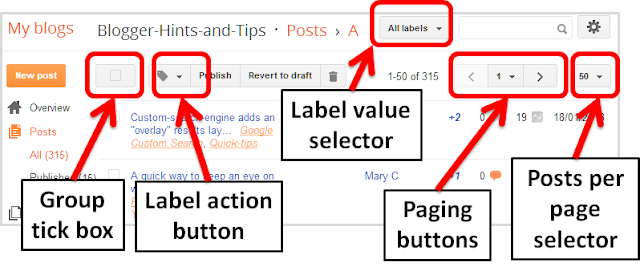Some visitors arrive at your blog from a search engine. Others will have subscribed to an RSS feed, or followed a link from some other blog or website. A few might even go directly to your home page because someone told them about it.
But no matter how they got there,
If you want people to read more than one post then you need to make it easy for them to find other posts. [tweet this quote]
Kindness vs Confusion
Some people say "don't confuse your visitors, only give them one way to look at your blog".But I disagree.
- Some people are naturally searchers: if they want something they google it.
- Others are navigators: they start from a place they know, and follow the directions to get pretty much anywhere else.
You need to cater for both types of people - and to remember that there are lots of options in between. And remember that not everyone understands Blogger jargon like "older posts" or "archive".
In general, I think you should
Give people at least two or three different ways to move around your blog [tweet this quote]
Blogger's navigation options
Decide which blogging-directions tool(s) to use based on how well they fit with your blog's goals. Some options include- An archive gadget - lets people choose from timeline of posts
- A labels gadget - shows a list of topics, and then a list of posts for a selected topic.
- A menu bar made from post-labels - this is easy to make from a Pages gadget
- Showing the labels for every individual post.
- Cross linking between posts like I did in the two bullet-points above this one - using relevant linking words, of course (aka "anchor text")
- Using a LinkWith gadget, which shows a fixed number of other posts, chosen from ones with the same label. You can use one of the several 3rd party options, or just make your own "related links" section at the bottom of each post, like I do for articles here on BloggerHAT.
- A search-gadget or custom-search-engine (CSE).
(I use the latter for one pair of blogs that are set as a main site + news site: visitors see them as the same because I have www.news.mySite.com and www.mySite.com, but Google and Blogger know that they are two separate blogs. So I have one CSE which searches both sites, and is installed in both of them.
- Mega posts: one one of my blogs, I have two monster posts which between them link to every other post on the blog.
- A popular posts or random posts widget.
(Blogger provide a Popular-posts one, but you'll have to borrow a 3rd party one for the random option - install it the same way you install any other 3rd party code).
- The "newer posts" and "older posts" links at the bottom of each post (
You might want to swap them around so they make sense to people who aren't Blogger users.)
What navigation tools have been most successful on your blog?
Weekly Blogging Tips is a series of short posts about the fundamentals of blogging, helping you to understand the relationship between the different tools and techniques that Google's Blogger offers.