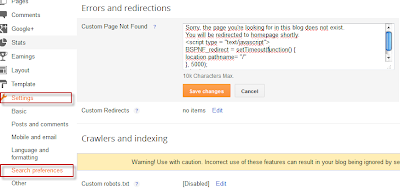Picasa-web-albums and your Google account
Previously I've described Picasa desktop vs Picasa-web-albums, and noted that you can upload pictures to your PWA folders using either of the two pieces of software.Each album and folder in Picasa-web-albums belongs to one Google account (which may or may not have an associated Google+ account).
Google now provide a tool to transfer Picasa-web albums from one account to another - but only once ever in the life-time of the album. You cannot transfer ownership to one person now, and to another person in a year's time (which is quite different to the way you can easily transfer other aspects of your blog to a new owners).
And Google also provide a way for an account owner to let another Google account add photos to the owners albums.
How to let another Google account add photos to one of your Picasa-web-albums.
Log in to Picasa-web-albums using the Google account that owns the photo-albums and other related things (eg blogger administration rights), and which you want to be the main owner/administrator of your photos.(See Stop being automatically redirected from PWA to Google+ Photos if you have difficulty staying in Picasa-web-albums.)
View the individual album that you want to allow someone else to add photos to.
Click the Share button in the right-hand panel.
If your account does not have a Google+ Profile, then clicking the Share button opens the basic Picasa-web-sharing invitation. In it:
- Enter the email address of the Google account that you want to give upload permissions to, and any message that you want to send them.,
- Tick "Let people I share with contribute photos".
- Then click Share Via Email.
 |
| Standard Picasa-web-albums album sharing settings screen |
- Remove any suggested circles
- Enter the Google account name(s) that you want go give upload permissions to.
- Click Share
- When you return to the standard Picasa-web-screen, in the right-hand-panel, click the "allow uploads" icon to the right of the name that you entered.
 |
| Google+ Profile photo-album sharing request screen |
 |
Allow shared-with users to upload pictures to your album |
What the people you have invited will see
The people who you have invited to contribute pictures to your Picasa-web-albums will get either an email message or a Google+ notification telling them about the permission you have given them.
When they go into Picasa-web-albums, they will see the album that you have shared listed as an album that they can see - and they will have an Add Photos link where they can upload pictures in the same way they would add photos to their own albums.
Sharing several or all your albums at once
Picasa does not seem to provide any options for this at the moment.
Related Articles:
Understanding Picasa vs Picasa-web-albumsHow to set up a Google+ Profile for an existing Blogger account - and why you might not want to