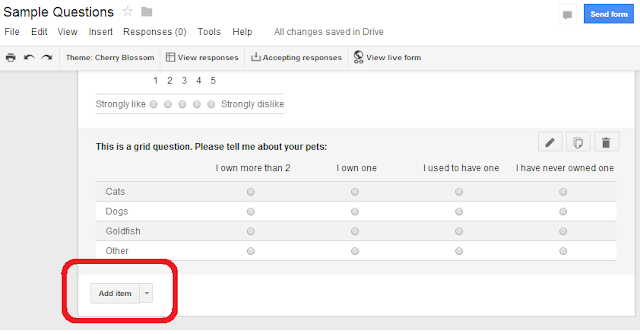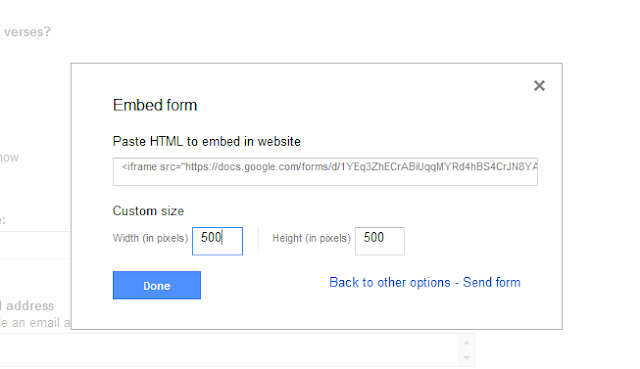Yes, it looks like the developers behind the long running idTech2 based AlienArena are going make a more slower paced & 'tactical' spin-off and try to sell it. As before the engine will stay open-source (GPLv2), but the assets for the spin-off will stop being free-as-in-beer.
Here is the official launch-trailer of the new update and the alpha demo:
Beside the new game-play mode, they have also finally updated the menu, and the new version of it is rather spiffy. You can see it in action and more of the regular game-play in this recently uploaded random YouTube vid (warning: goofy British accents and profanity). GamingOnLinux also recently had a small preview-article.
Last but not least (while we are on the topic of idTech2 based games), a small game-developer's advertisement of a new project currently unfolding in our forums. If you know your way around Quake(2) based engines and/or pixelish art, please join the effort ;)
Wednesday, 11 September 2013
New Alien Arena, with included alpha-demo of in development commercial spin-off
Labels:forex, iqoption, pubg Hacked
3d,
alienarena,
genre-fps,
idtech2
Tuesday, 10 September 2013
Put a survey questionnaire in your blog, using Google Drive's forms tool
This article shows how to use a Google Drive form to put a survey questionnaire into your blog or website.
This is very easy to do: you just add a gadget in the usual way, and set up the question and answer options, and the expiry date (ie the date after which you won't accept any more answers).
And with some template editing, you can arrange to put this gadget either above or below your blog-post gadget and only show it on certain posts or pages - so it's an easy way of running a very simple survey on your blog.
But it has a lot of limits: you can only ask one question, answers must be from a pre-defined list of possible answers, there is no other way for you to collate the results, etc.
.
Google Drive's Forms feature is another option. Being from Google, you can be fairly sure that it will always be compatible with Blogger. And it's set up so responses are put straight into a spreadsheet - you don't have to manually receive and do data-entry for each one, thus saving you time.
Forms lets you build a data-collection page which you can put into your blog as a survey (or as a feedback form, etc). It's better than using the Blogger Poll because it lets you:
The types of answers that you can choose from are:
You can break up the survey over multiple pages (by selecting Insert > Page Break in the form editor. And you can add section headers (text), pictures, videos the same way.
Log in to Google Drive, using the account that you want to own the form and the response data. Note that this does not have to be your blogger account.
Choose Create > Form
Give the form a title and choose a theme from the list that is displayed.
Create your first question:
If you want to add another question, click the Add Item button - and keep doing this until all the questions you want are on the form.
(Hint: it's often easier to sketch out your questions on paper or a wordprocessor first - it's easier to think about how you should ask good questions when you're not worring about the mechanics of setting them them up in the system at the same time.)
Re-arrange the questions by clicking on the bar at the left and side, and drag them up or down to the right place.
When you have finished adding questions, click the Send Form button.
This opens a pop-up window where you can choose to send the form on Google+, Facebook or Twitter - and it gives a link to the form that you can put into emails etc.
To put the form, instead of just a link to it, onto your blog or website, click the Embed button.
Set the height and width, then click into the code field. Press Ctrl/A to select the whole field, and then Ctrl/C to copy the HTML code that is provided.
You can then install this code into your blog etc the same way you would install any other 3rd party code.
I'm still discovering what email and RSS subscribers see - it may depend on what type of email software and feed-reader they are using. (I hope to update this sentence shortly after publishing this post.)
A sample questionnaire looks like the one below. This doesn't contain real questions. Rather I've just made one question of each type to show you what they look like: feel free to enter some answers and experiment with how the options work. It has a very strong pretty theme / colour-scheme: I chose this to make sure that it stuck out, but there are some more subtle / professional-looking themes available too.
Installing 3rd party HTML into Blogger
Adding a gadget to your blog
Showing a gadget only on a specific post or page
How to make simple questionnaire forms in Blogger
Blogger's Poll gadget is a tool for putting a question onto your blog, which you visitors can answer. The gadget collects the answers for you, and shows the results.This is very easy to do: you just add a gadget in the usual way, and set up the question and answer options, and the expiry date (ie the date after which you won't accept any more answers).
And with some template editing, you can arrange to put this gadget either above or below your blog-post gadget and only show it on certain posts or pages - so it's an easy way of running a very simple survey on your blog.
But it has a lot of limits: you can only ask one question, answers must be from a pre-defined list of possible answers, there is no other way for you to collate the results, etc.
Google Drive Forms are a better way to build a poll or survey
There are lots of tools that let you build a survey which you can embed into your website. Some are paid services, while others (eg Survey-Monkey) are called "freemium services" - they give you a limited service for free (eg up to 100 responses) but have a charge for services above that..
Google Drive's Forms feature is another option. Being from Google, you can be fairly sure that it will always be compatible with Blogger. And it's set up so responses are put straight into a spreadsheet - you don't have to manually receive and do data-entry for each one, thus saving you time.
Forms lets you build a data-collection page which you can put into your blog as a survey (or as a feedback form, etc). It's better than using the Blogger Poll because it lets you:
- Ask more than one question (I think there is no limit on the maximum number that can be asked)
- Have different types of answers
- Choose a theme (ie a standard graphic / layout format for the form)
- Choose whether or not you are currently accepting survey responses (the "accepting answers" field is a toggle between accepting and not-accepting)
- Choose whether the answers are stored inside the form itself, or in a separate Google Drive Spreadsheet file - the latter lets you do analysis of the results, without affecting the form.
The types of answers that you can choose from are:
- Text - ie a short phrase, which includes numbers and other special characters.
- Paragraph text - ie a longer field
- Multiple choice (you set a list of valid values, a person can only choose one)
- Checkbox (you set a list of valid values, a person can select as many as they want)
- Choose from a list (you set a list of values which are shown as a drop-down list, a person must select one)
- Scale (eg "rate this between 1-5 where 1=outstanding, 5 = dreadful).
- Grid (a matrix of subquestions and possible answers - see the example form below)
- Date (a date value, with or without a time component)
- Time (a time value, measured in hours, minutes and seconds, am/pm)
You can break up the survey over multiple pages (by selecting Insert > Page Break in the form editor. And you can add section headers (text), pictures, videos the same way.
How to build a questionnaire for your survey using Google Forms
Log in to Google Drive, using the account that you want to own the form and the response data. Note that this does not have to be your blogger account.
Choose Create > Form
Give the form a title and choose a theme from the list that is displayed.
Create your first question:
- Enter the question and help text,
- Choose the question type and answer options,
- Set up any data validation rules,
- Click Done when finished.
If you want to add another question, click the Add Item button - and keep doing this until all the questions you want are on the form.
(Hint: it's often easier to sketch out your questions on paper or a wordprocessor first - it's easier to think about how you should ask good questions when you're not worring about the mechanics of setting them them up in the system at the same time.)
Re-arrange the questions by clicking on the bar at the left and side, and drag them up or down to the right place.
When you have finished adding questions, click the Send Form button.
This opens a pop-up window where you can choose to send the form on Google+, Facebook or Twitter - and it gives a link to the form that you can put into emails etc.
To put the form, instead of just a link to it, onto your blog or website, click the Embed button.
Set the height and width, then click into the code field. Press Ctrl/A to select the whole field, and then Ctrl/C to copy the HTML code that is provided.
You can then install this code into your blog etc the same way you would install any other 3rd party code.
Job done!
You now have a questionnaire form on your blog - and people who answer the it will do the data-entry for you.What do your readers see
People who visit your blog using a web-browser will see a survey-questionnaire, which has all the questions you set up, and had radio buttons, checkboxes etc if you use them.I'm still discovering what email and RSS subscribers see - it may depend on what type of email software and feed-reader they are using. (I hope to update this sentence shortly after publishing this post.)
A sample questionnaire looks like the one below. This doesn't contain real questions. Rather I've just made one question of each type to show you what they look like: feel free to enter some answers and experiment with how the options work. It has a very strong pretty theme / colour-scheme: I chose this to make sure that it stuck out, but there are some more subtle / professional-looking themes available too.
Troubleshooting the form creator
Changing the form size
The code for an embedded survey form looks like this:<iframe src="https://docs.google.com/forms/d/GEEKY-NUMBERS-REMOVED/viewform?embedded=true" width="500" height="500" frameborder="0" marginheight="0" marginwidth="0">Loading...</iframe>
You can change the values for width and height, margin width and height (all measured in pixels) without going into the Forms editor. You can also set the frame border - not yet sure what the unit of measure and options for this are.
Cannot add another question
If you enter a question and select Done, but the Add Item button is greyed out, then your internet connection may be slow: check it, or try again at a later time.What other trouble-shooting tips or questions do you have?
Related Articles:
Installing 3rd party HTML into Blogger
Adding a gadget to your blog
Showing a gadget only on a specific post or page
Labels:forex, iqoption, pubg Hacked
Blogger,
Google Drive,
Google Forms,
Surveys
Flock 2013, OLCP Games, Gamification through Badges on Linux
There were some game development related events at Flock Fedora Contributor Conference, August 2013 in lovely Charleston, SC, US.
So far my contributions to Fedora were merely a few wiki edits but my conference proposals were well-received.
I ended up speaking about making games using free art and leading a Trigger Rally level building workshop (video).
At the conference, I learned about Fedora's badge program and that it is connected to Mozilla Open Badges.
Another discovery: Lemonade Stand, which is an educational game developed by people from FOSS@RIT, who work on bringing Mozilla Open Badges to the OLPC.
Game development appears to be getting more and more of a foot in the door at free software conferences, so I encourage people working on open games to apply as speakers at conferences, talking about technical and social aspects of free, open source game development project leadership and contribution. (Not just at FOSS events, why not at general game dev events as well?)
If you have any relevant talks from recent events to point out, please do so in the comments!
Trigger Rally Map Workshop
So far my contributions to Fedora were merely a few wiki edits but my conference proposals were well-received.
Free Art Game Making presentation slide
I ended up speaking about making games using free art and leading a Trigger Rally level building workshop (video).
Fedora badges
At the conference, I learned about Fedora's badge program and that it is connected to Mozilla Open Badges.
Lemonade Stand (OLPC) Sugar "activity"
Another discovery: Lemonade Stand, which is an educational game developed by people from FOSS@RIT, who work on bringing Mozilla Open Badges to the OLPC.
Game development appears to be getting more and more of a foot in the door at free software conferences, so I encourage people working on open games to apply as speakers at conferences, talking about technical and social aspects of free, open source game development project leadership and contribution. (Not just at FOSS events, why not at general game dev events as well?)
If you have any relevant talks from recent events to point out, please do so in the comments!
Labels:forex, iqoption, pubg Hacked
event-conference,
genre-educational,
olpc,
platform-linux
how to save data in android
Saving and retrieving of data is one of the fundamental part of an android application. In android you can save your data by using any one of the following ways.
1. Using shared preferences
2. Save into files.
3. Save into SD card.
4. Save as static data.
5. Save into sqlite database.
Using the SharedPreferences is the easiest way of saving data in android. Here data is saved using key-value pair. This method is suitable for saving small amount of information such as login details, password's etc.
You can also save your data into a file in your phone memory. You can use this method of saving for those applications which closely work with the android OS. This is a better method of saving but the application fails to install or to save data when the device internal memory is too low.
A better way of saving large data is to use the external SD card. By using the external SD card for saving data, you can easily share the data with other devices. This method is suitable for saving media files like audio, video, images etc.
If you want to save data during the design phase of the application then static data saving is the better option. This allow you to save data statically(before run) for your application. This method is suitable for saving information such as help topics, licence agreements etc.
The final option for data saving in android is to use the inbuilt database called the sqilite database. By using this option you can save data in the form of tables. You can use this option when you needs more control and securities over the data usage for your application.
Labels:forex, iqoption, pubg Hacked
how to save data in an android application
Sunday, 8 September 2013
save static data in android
In some situations you need to save the data for your android application statically. Which means you need to save the data during the design process of your android application. For example the information for the help topic, licence agreements for the application etc. So in this post i explain how to save data statically in android.
Step 1: Create a new folder named "raw" under the "res" folder.
Step 2 : Create a text file of needed contents with file extension ".txt" and paste it in the "raw" folder.
Step 3: Create an object of "InputStream" class with the "getResources()" and "openRawResources()" methods.
Example:
InputStream im = getResources().openRawResource(R.raw.myfile);
Step 4: Obtain an object of "BufferedReader" class using the object of "InputStream".
Example:
BufferedReader br = new BufferedReader(new InputStreamReader(im));
Step 5: Read the data using the "readLine()" method using "BufferedReader" object.
Example:
String data = null;
try {
while((data=br.readLine())!=null)
{
Toast.makeText(getBaseContext(), data, Toast.LENGTH_LONG).show();
}
} catch (IOException e) {
// TODO Auto-generated catch block
e.printStackTrace();
}
Watch Video Tutorial of this Topic
Labels:forex, iqoption, pubg Hacked
android static data,
how to save static data in android
Subscribe to:
Comments (Atom)