For those that are not keeping up to the latest development branch (via the autobuilds), the Xonotic developers have released a new version with various smaller changes and new official maps.
From the user "Antibody" (known for his duel commentary videos) comes this nice video overview of the new features:
(please note that due to video capture performance reasons the graphic settings are pretty low, and the game can look much nicer with different settings)
On the longer term horizon of Xonotic development, there is the very exiting news that they are currently porting their game to run on the same engine that Unvanquished uses. With this the future of Xonotic is indeed much brighter, as their current engine has not seem much development lately. See more details in this thread.
Oh and while we are talking about FOSS arena FPS: A short while ago Red Eclipse also released a new version. Changes include updated to the AI Bots and a build in universal updater to easily follow the latest releases.
Sunday, 30 August 2015
Xonotic 0.8.1 released & related news
Labels:forex, iqoption, pubg Hacked
3d,
darkplaces,
genre-fps,
mode-multiplayer,
redeclipse,
unvanquished,
xonotic
Saturday, 29 August 2015
How to Use Any Trial Software Forever Free Using Time Stopper
Time Stopper
You always wanted to use any trial software for free, but for that you had to find a Crack for it on internet, but if you failed then you weren’t able to use the trial software any more. But now, it’s possible !!
Time Stopper let you run Trial Softwares forever without expiration.If you don’t have enough trial period of any trial version software you can extend the trial period using Time Stopper.
How it Works ?
Function of the time stopper is to change the date and time by entering into the software. For this reason time stopper will extend the trial period of the program for an unlimited amount of time.
Time Stopper will not modify the time and date of the operating system.
RUN AS DATE will not convert your trial version software to full version but it will let you use your trial version software lifetime.
Time Stopper will not modify the time and date of the operating system.
RUN AS DATE will not convert your trial version software to full version but it will let you use your trial version software lifetime.
BUT We recommend you to buy the software which you like.
Time Stopper at a glance
- Time Stopper is a free software.
- It is easily installable.
- Time Stopper are not damaging any file.
- It will not modify the time and date of the operating system.
- Run trial software without expiration.
- Anti virus can’t detect or blocked Time Stopper 4.0 as a virus.
How to Use ?
- User left click on “Browse… (push button)” in “Time Stopper”. Browse your installed trial version software in –> windows drive >> Program Files >> then find out your installed trial version software and choose that .exe file which will run your program.
- Now choose a date.This new date should include within trial period of the trial version software. We recommend to select tomorrow as the date.
- Now you will able to create a desktop shortcut for future use. To create a desktop shortcut type the shortcut name and click on create desktop shortcut and use these shortcut to open the trial version software.

Note: After patching the trial version software by using Time Stopper, you must always use the desktop shortcut which created by Time Stopper to open that software otherwise the trial will end instantly.
Screenshot

Downloads
Wednesday, 26 August 2015
Microsoft Releases Updates To Spy On Windows 7, 8 and 8.1 Users
But wait, you can’t run after the creators of Microsoft to criticise or complain for stealing your data because you agreed to the Windows 10 terms and conditions, where Microsoft has clearly stated “we will access, disclose and preserve personal data.”
Now are you worried much? You are not alone. Many Windows users are unhappy with Microsoft’s choice to spy on its users and many privacy conscious users even opted to not to update to Windows 10 and stick with older version of Windows i.e. Windows 7, Windows 8 or Windows 8.1.
But now it seems like Microsoft’s goal to snoop on its users is so strong that they have now released several updates for their older versions of Windows that provides them with a capability to spy on Windows 7, 8 and 8.1 users too.
The two recent Windows updates having the identification number, KB3075249 and KB3080149, grants a capability to Windows to capture and send your data to company’s servers.
Here’s how Microsoft has described these two updates:
KB3075249 – This update adds telemetry points to the User Account Control (UAC) feature to collect information on elevations that come from low integrity levels.
KB3080149 – This package updates the Diagnostics and Telemetry tracking service to existing devices. This service provides benefits from the latest version of Windows to systems that have not yet upgraded. The update also supports applications that are subscribed to Visual Studio Application Insights.
So once both of these updates are installed on your computer then Microsoft may possibly spy on you in a similar way Microsoft Windows 10 does, and all your data will be sent to Microsoft servers.
That is not all. Privacy-conscious users of Windows have pointed out that there are numerous other updates released by Microsoft that either grant the company an access to your data or forcefully updates your existing version of Windows 7, 8 or 8.1 to the latest operating system release, Windows 10.
If you want to stick to Windows 7, 8 or 8.1 and want to remain untracked then we will recommend you to stay away from the following updates:
KB2876229 SKYPE, IF YOU WANT SKYPE THEN INSTALL IT.KB2923545 RDPKB2970228KB3035583KB2990214KB3021917KB3068708 TELEMETRYKB2592687KB2660075KB2506928KB2952664 X2KB3050265KB2726535KB2994023KB3022345 REPLACED BY KB3068708 TELEMETRYKB3022345 CAUSED FALSE SFC RESULTKB2545698 (IE9)KB3065987
If you are still using Windows 7 or Windows 8 and want to keep your data away from the access of Microsoft then we will highly recommend you to stay away from the above-mentioned updates.
But you must be curious to find out if the above updates are installed on your computer. Don’t worry, head over to the next section where we have a step by step guide to finding out whether these updates were installed on your computer, and if they are then how to uninstall them.
HOW TO SEARCH FOR SNOOPING WINDOWS UPDATES
First, we will find whether any of the above-mentioned updates is installed on your Windows 7 or Windows 8 system. To do so follow the below guide:
DISCLAIMER:
rexsniper.blogspot.com will not be held responsible for any kind of loss or damage to your system caused by the following steps. Proceed at your own risk!
Step #1 – Launch Command Prompt using ‘Windows’ + ‘R’ keys on your keyboard.
Step #2 – In the Command Prompt box, type cmd or cmd.exe and press ‘Enter’ key on your keyboard.
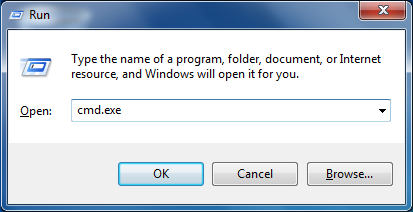
Step #3 – A new window will open. Now type PowerShell and press ‘Enter’ key to enter Windows PowerShell mode.
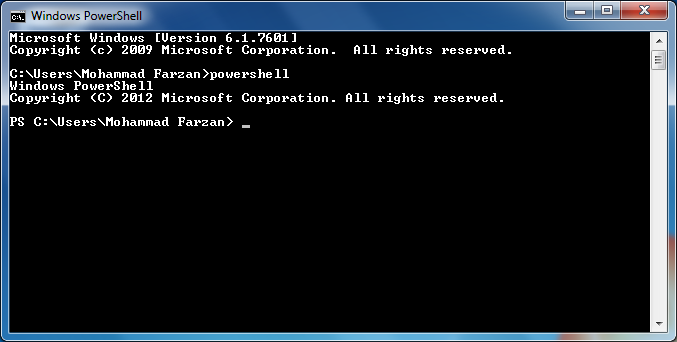
Now there are two methods to check whether any of the snooping updates has been installed on your system or not.
If you want to check for updates one-by-one then use Step #4a,
Else, if you want to speed up the searching processes then use Step #4b.
Step #4a – Run the following command to check for a single update. Just change the update code to search for another update.
get-hotfix -id KB3075249Step #4b – Run the following command to check for multiple updates. You can separate each update with a comma and add as many update numbers that you want to check. Here is an example command to check for four updates:
get-hotfix -id KB3075249,KB3080149,KB2876229,KB2923545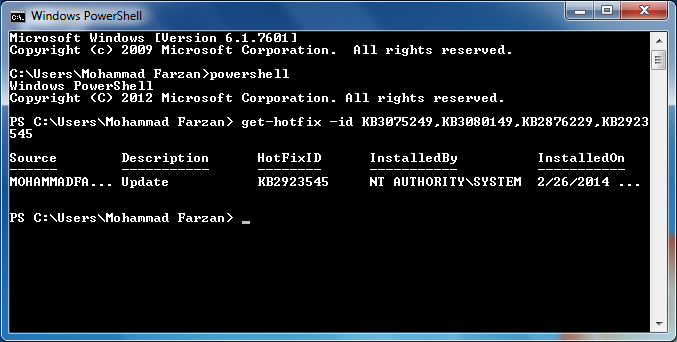
Once the above command is processed successfully and if any update is found then the command prompt will return some information about the update like its source, description, ID and installation date. As shown in the screenshot above.
And in case no update is found on the system then the command prompt will return with some errors written in a red colored text. The error message should read, “Cannot find the requested hotfix.” This shows that the searched update number is not installed on the system. As shown in the below screenshot.
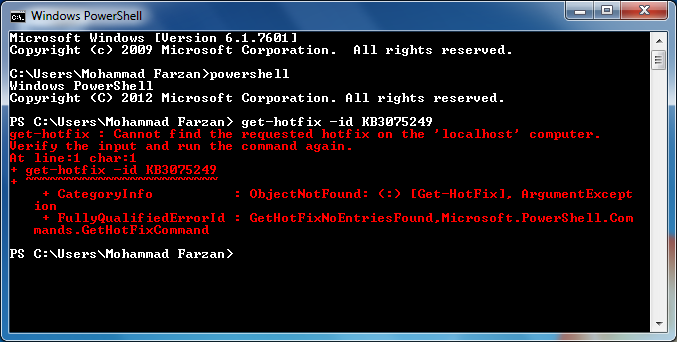
Step # 5 – When you are done with the searching process, type exit and press ‘enter’key to exit from the Windows PowerShell mode.
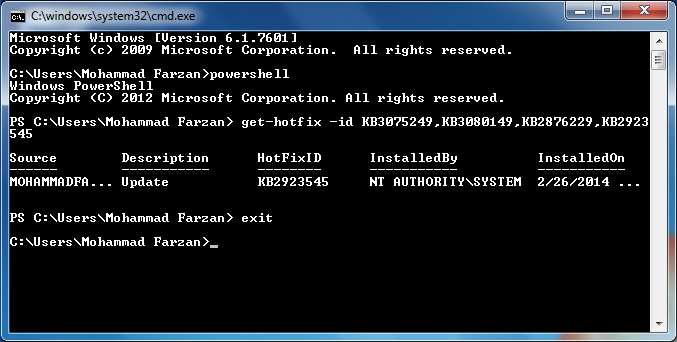
HOW TO REMOVE/UNINSTALL SNOOPING WINDOWS UPDATES
If you want to uninstall any update from your system then use the following guide:
DISCLAIMER:
rexsniper.blogspot.com will not be held responsible for any kind of loss or damage to your system caused by the following steps. Proceed at your own risk!
Step #1 – Launch Command Prompt using ‘Windows’ + ‘R’ keys on your keyboard.
Step #2 – In the Command Prompt box, type cmd or cmd.exe and press ‘Enter’ key on your keyboard.
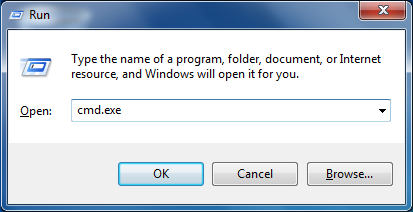
Step #3 – A new window will open. Execute the following command to uninstall any update from your system. Just change the update number you want to uninstall.
wusa /uninstall /kb:2923545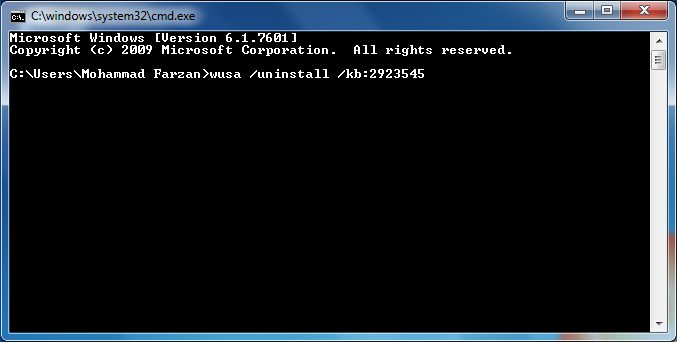
Step #4 – A new Windows Update Standalone Installer prompt will pop up, asking you if you want to uninstall the following Windows update.
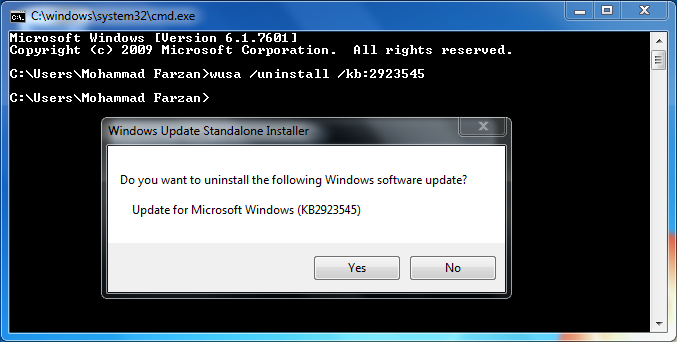
VMware Workstation 12 Pro Serial Key
VMware Workstation 12
VMware Workstation 12 Pro continues VMware’s tradition of delivering leading edge features and performance that technical professionals rely on every day when working with virtual machines. With support for the latest version of Windows and Linux, the latest processors and hardware, and the ability to connect to VMware vSphere and vCloud Air, it’s the perfect tool to increase productivity, save time and conquer the cloud.
VMware Workstation 12 Pro is the easiest, fastest and most reliable way to evaluate new operating systems, software applications and patches, and reference architectures in an isolated and safe virtualized environment. No other desktop virtualization software offers the performance, reliability, and cutting edge features of Workstation Pro.
Features
- Built for Microsoft Windows 10 and More
- Display Powerful 3D Graphics
- Ready for High Resolution Displays
- Create Powerful Virtual Machines
- Ready for the Latest Hardware
- Enhanced Connectivity
- Build Virtual Networks
- Leverage the Power of vSphere and vCloud Air
- Take Productivity to the Next Level
- Awesome User Interface
- Protect Your Work and Save Time
- Run Restricted Virtual Machines
- Expiring Virtual Machines
- Virtual Machine Cross Compatibility
What’s New
- Ready for Microsoft Windows 10, Ubuntu 15.04, RHEL 7.1, Fedora 22
- Microsoft DirectX 10 Support
- OpenGL 3.3 Support
- 4K Monitor Support
- Host multi monitor support with different DPI settings
- Automatic VM suspend upon host shutdown
- IPv6 NAT Support Yes Tear Away Tabs
- vCloud Air Power Operations (On, Off, Suspend, Resume)
- P2V – Migrate Windows 10 PC to VM
- USB 3.0 Support in Windows 7
- Over 39 new features
How To Activate ?
- Download and Install VMware Workstation 12 From The Links Given Below
- Download and Open Serial Key File
- Use the Serial Key Given in the File
- Done, Enjoy VMware Workstation Pro 12
Screenshot
Downloads
Sunday, 23 August 2015
Subscribe to:
Comments (Atom)





